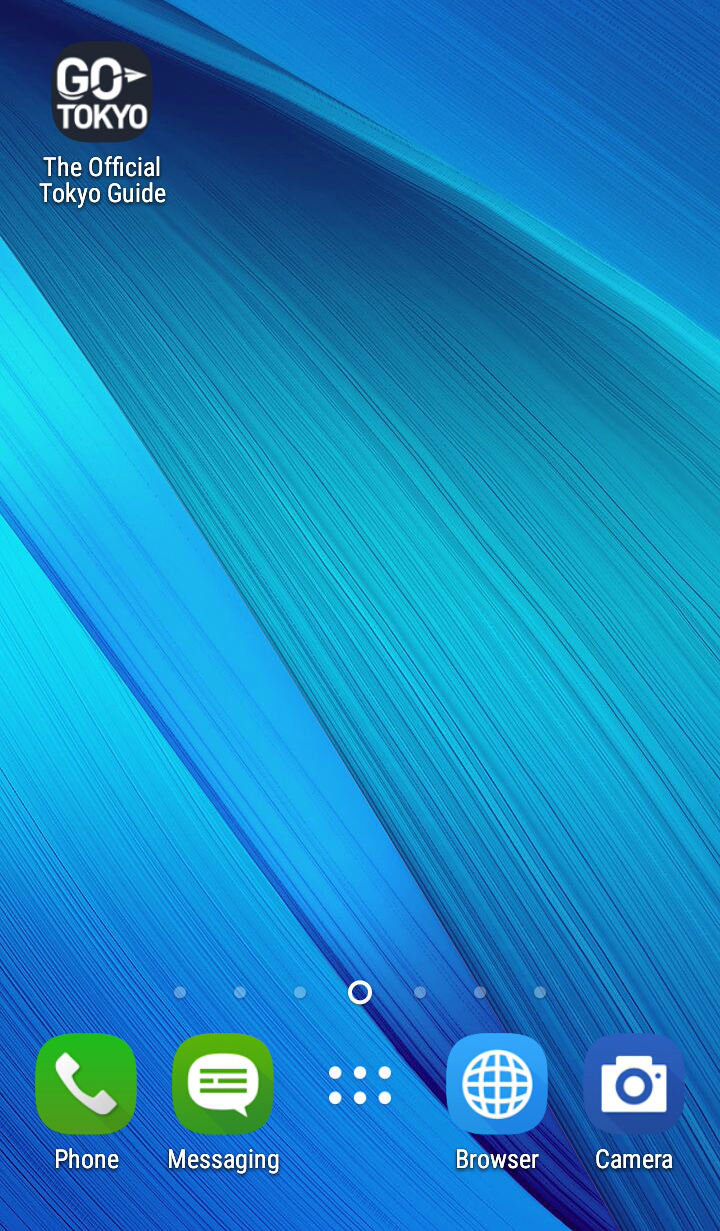- Share this page
Share this page
- EN
Select Language
- FAVORITES
- Search
Detailed search: You can do a detailed search by keyword, genre, time, area and tag.
Main content starts here.
- Visit Tokyo |
- Adding a bookmark or shortcut to access the GO TOKYO website
Adding a bookmark or shortcut to access the GO TOKYO website
By bookmarking or adding a shortcut, you can directly access the GO TOKYO website meaning less time searching, and more time researching, one of the world’s most vibrant cities.
- Bookmarking the GO TOKYO website with the Safari web browser on your iPhone
- Viewing bookmarked sites on the iPhone
- Adding a shortcut to the GO TOKYO website on your iPhone
- Bookmarking the GO TOKYO website with the Chrome web browser on your Android phone
- Viewing bookmarked sites on your Android phone
- Adding a shortcut to the GO TOKYO website on your Android phone
Bookmarking the GO TOKYO website with the Safari web browser on your iPhone
Step One
Open the site you want to bookmark in Safari and tap the share button that appears at the bottom of the screen—highlighted in red.
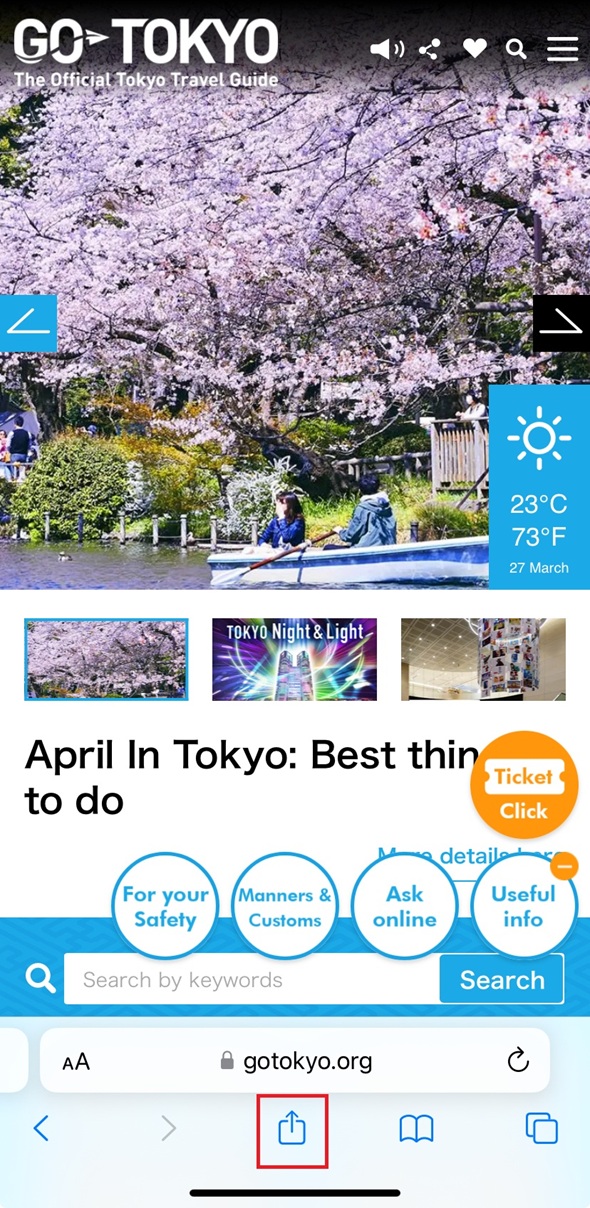
Step Two
Tap the Add Bookmark Icon—highlighted in red.
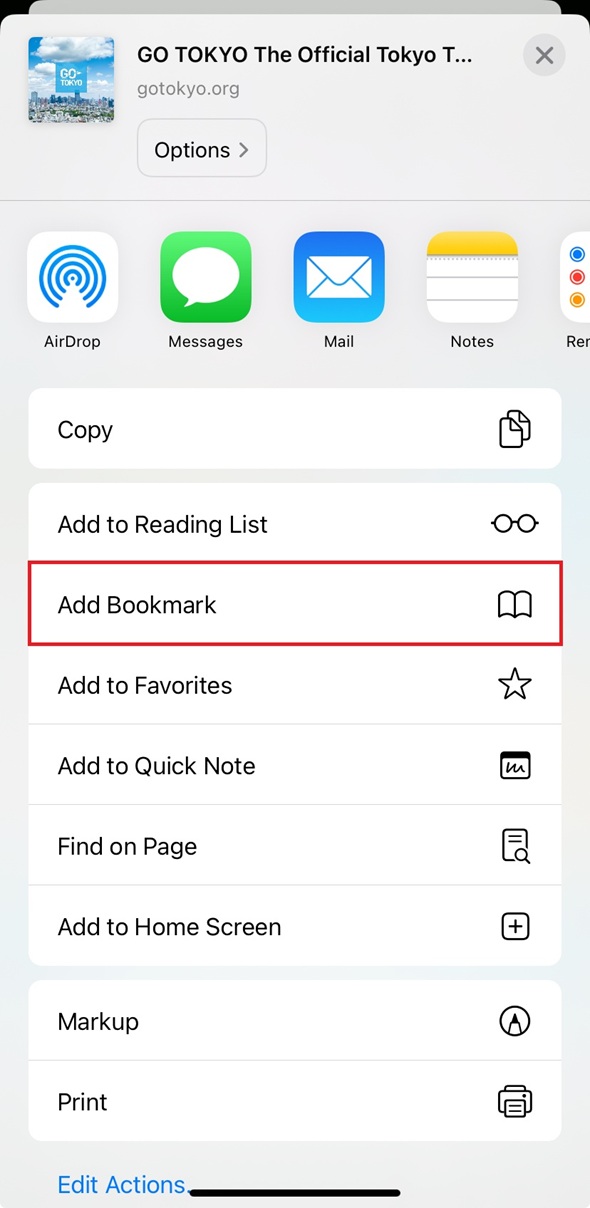
Step Three
Tap the Favorites button under LOCATION.
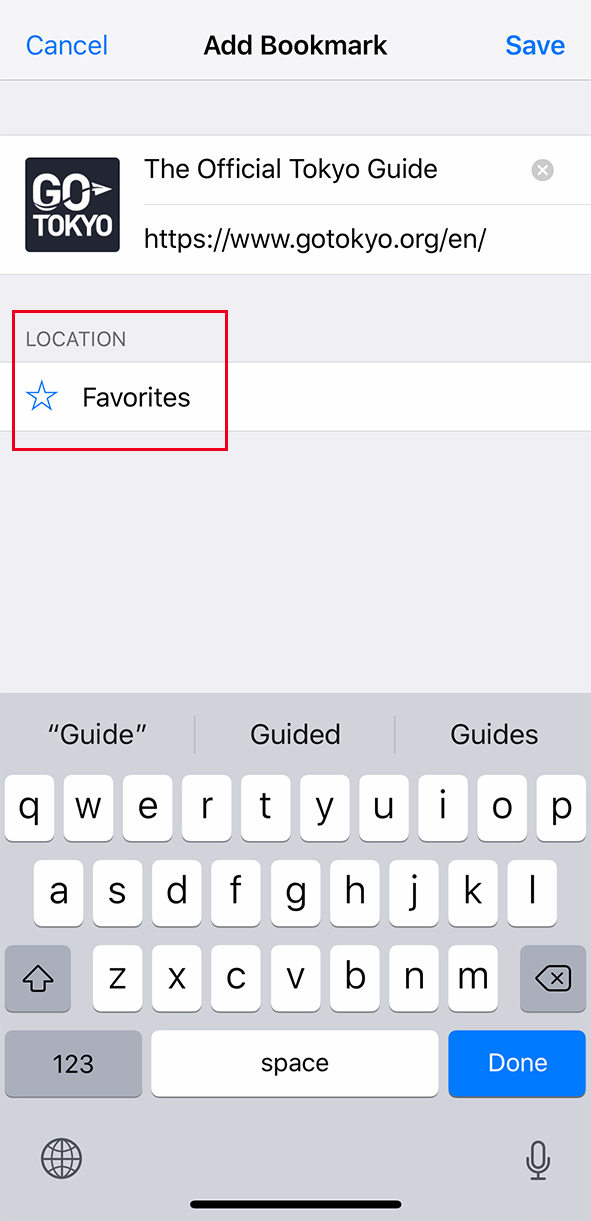
Step Four
Choose Bookmarks from the dropdown menu and tap save. Once saved, you will return to the website.
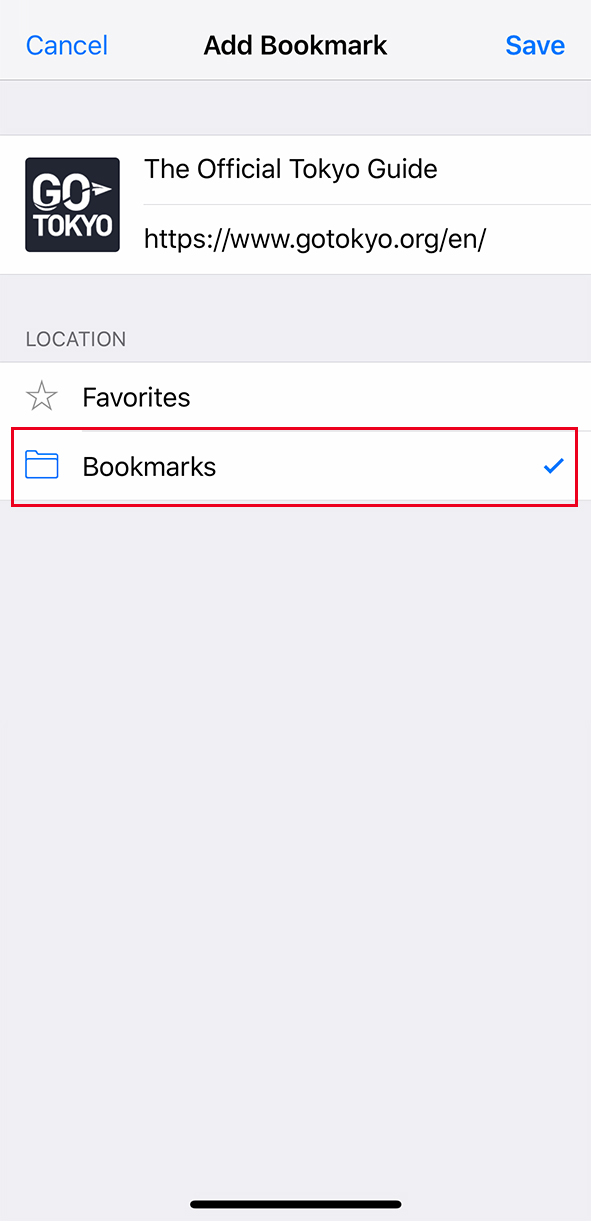
Viewing bookmarked sites on the iPhone
Browse through your bookmarked sites with ease by following these steps.
Step One
Open the Safari web browser and tap the Bookmark icon that appears at the bottom of the screen—highlighted in red.
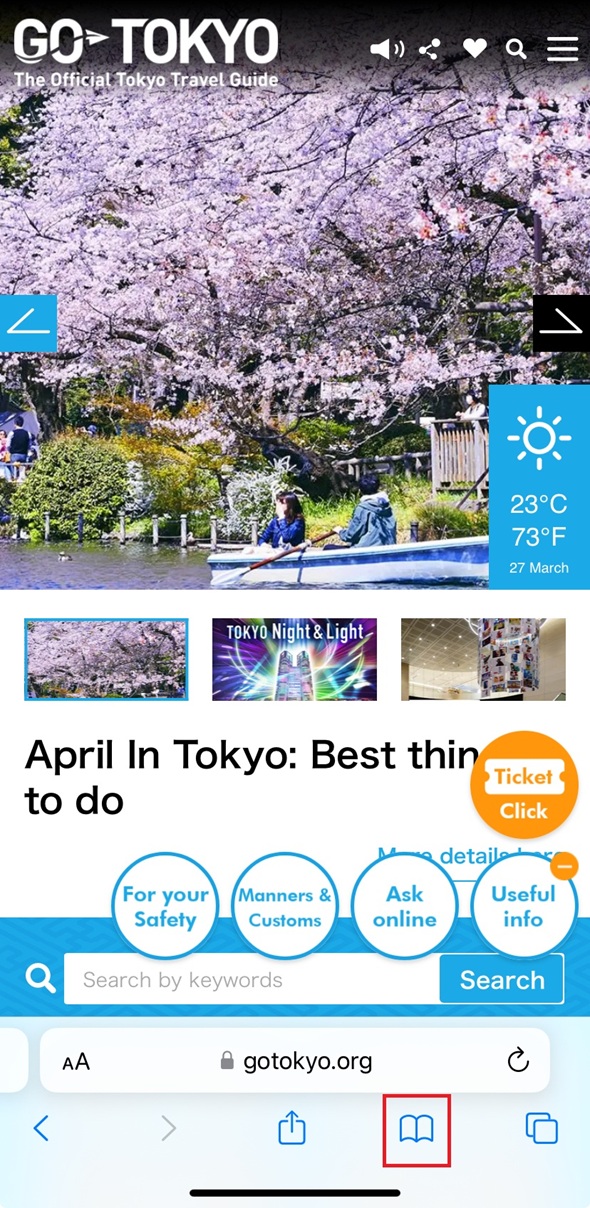
Step Two
Your bookmarked sites will appear on the screen. Tap on The Official Tokyo Guide bookmark to access the site.
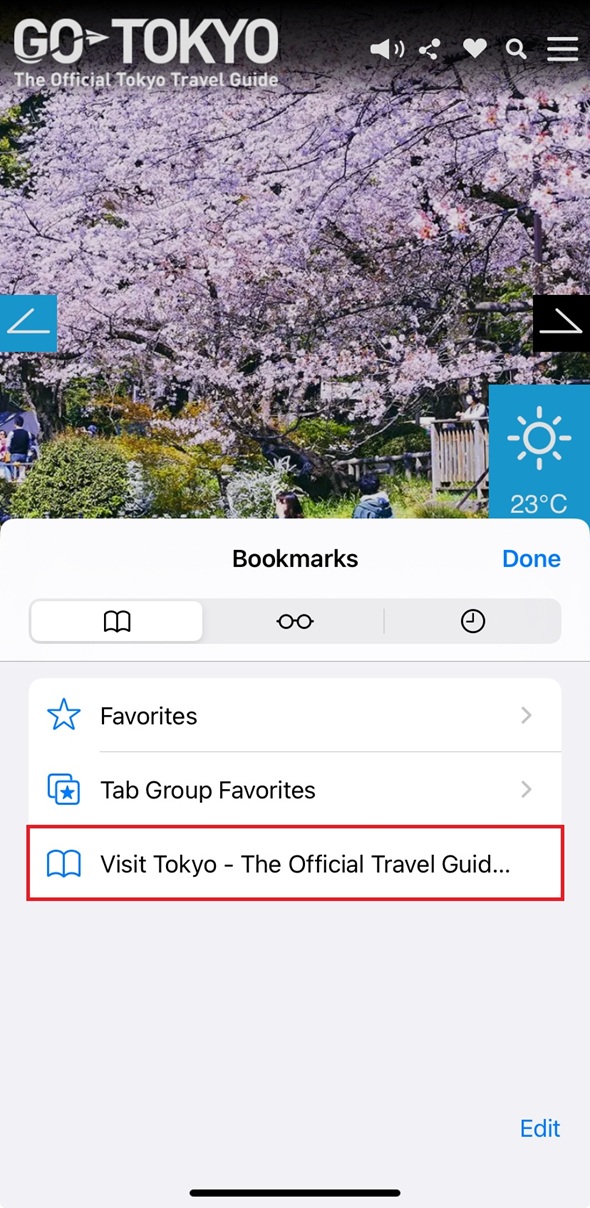
Adding a shortcut to the GO TOKYO website on your iPhone
Step One
In the Safari web browser, open the site you want to create a shortcut for and tap the share button that appears at the bottom of the screen—highlighted in red.
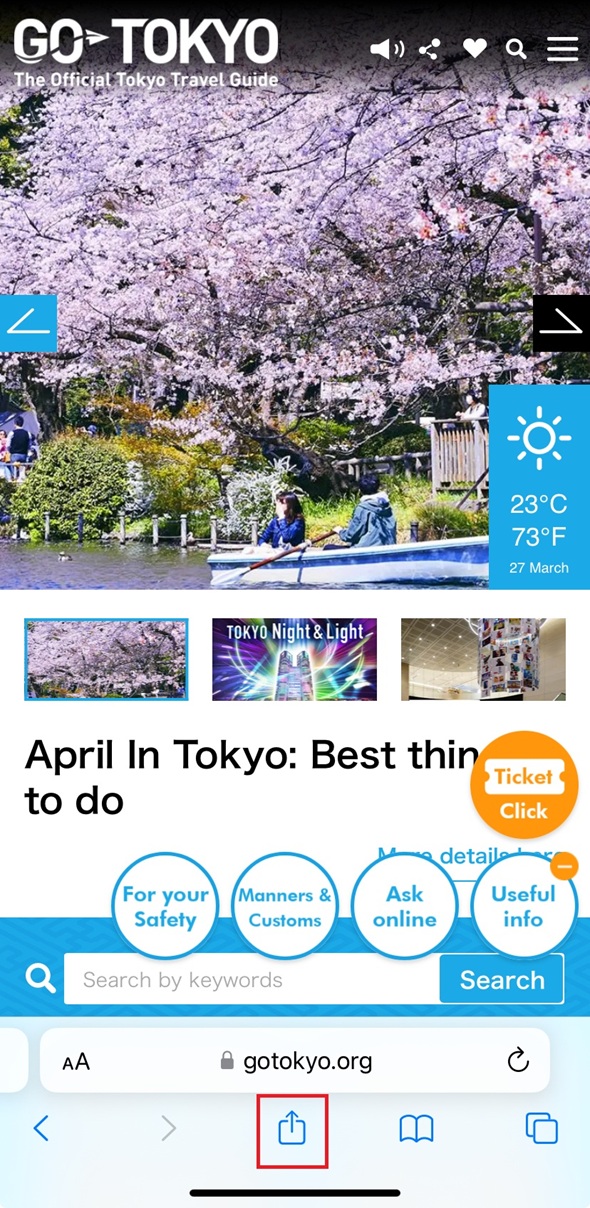
Step Two
Tap the Add to Home Screen icon—highlighted in red.
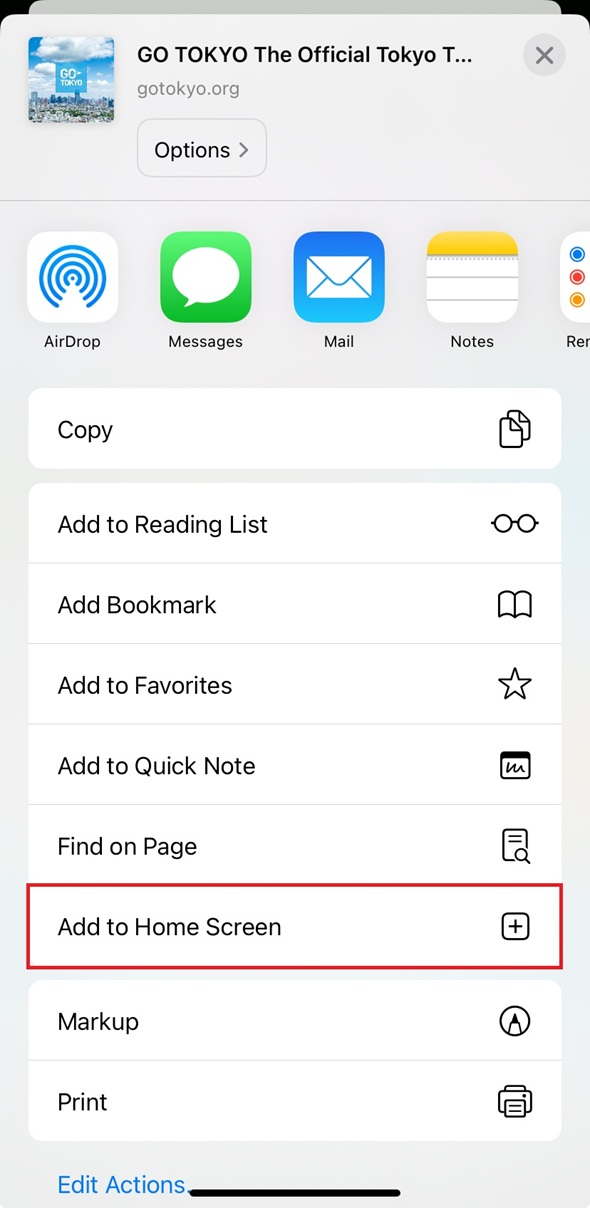
Step Three
Tap Add at the top right of the screen.
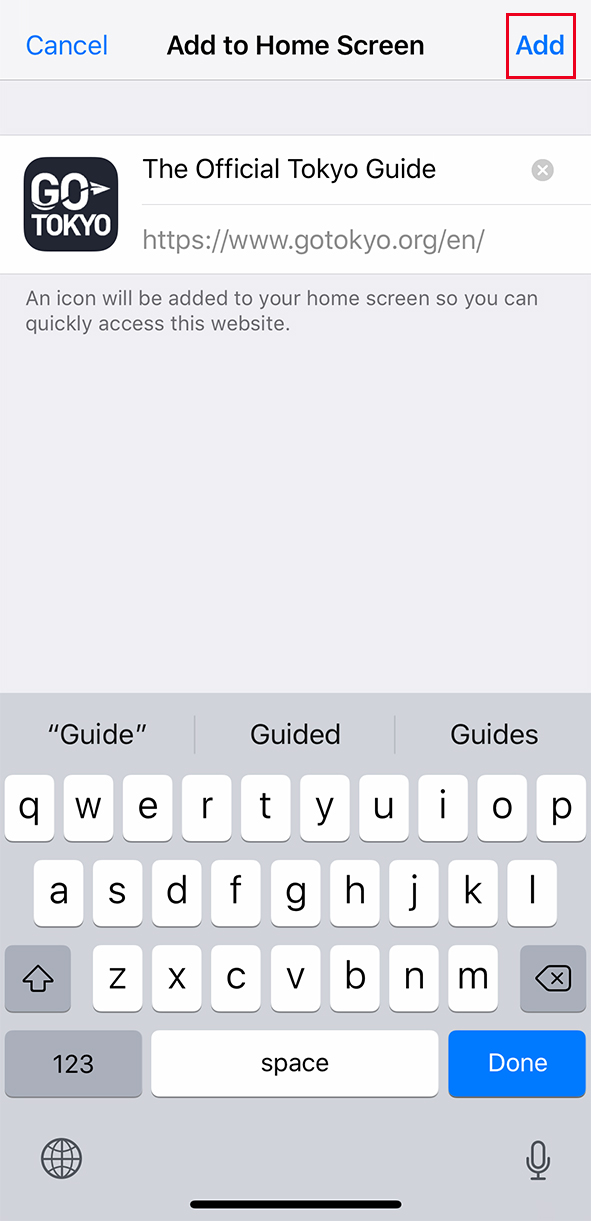
Step Four
Once you have added the shortcut, the icon for the GO TOKYO website will appear on your home screen. Tap the icon for direct access to the site.
Bookmarking the GO TOKYO website with the Chrome web browser on your Android phone
Step One
Open the site you want to bookmark in Chrome and tap the bottom “More” at the upper right on the screen—highlighted in red.
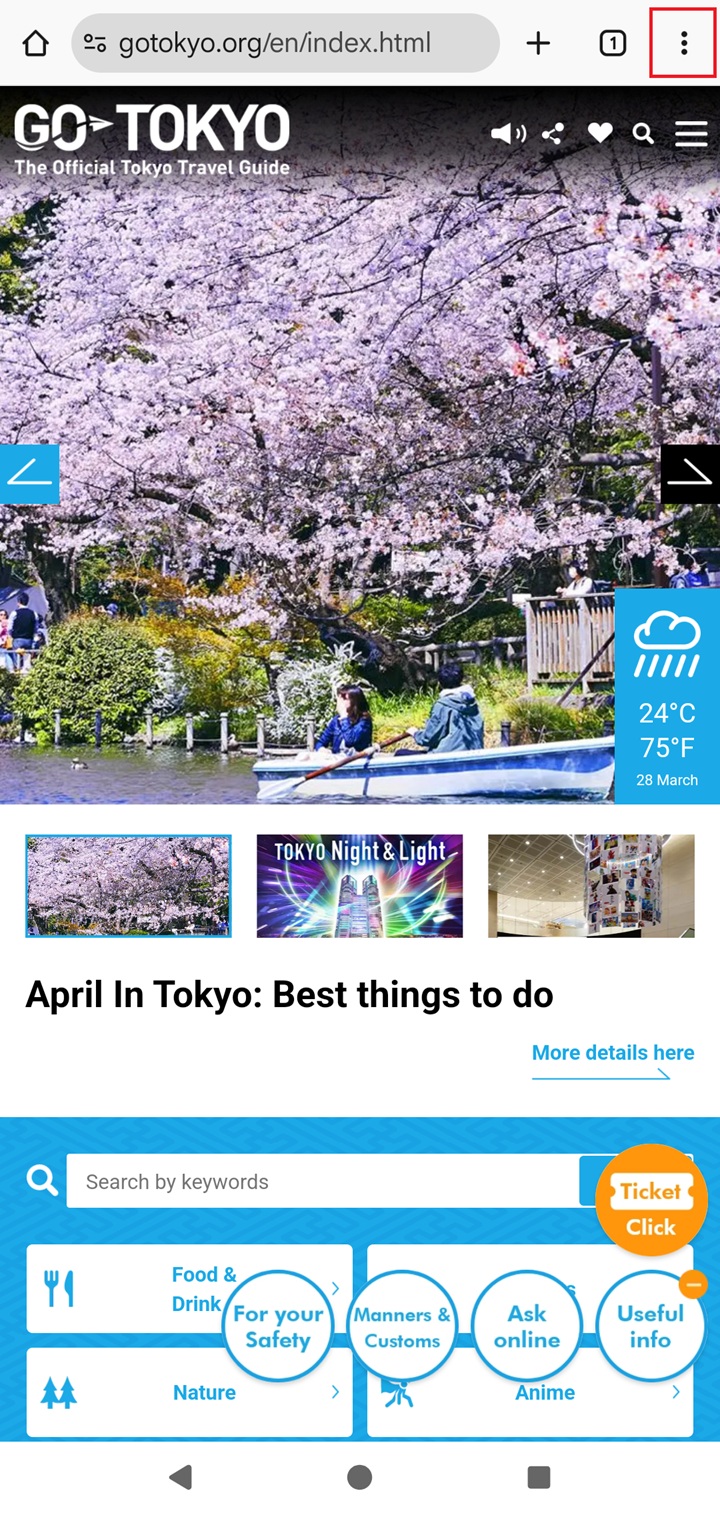
Step Two
Tap the star mark at the top of the screen—highlighted in red.
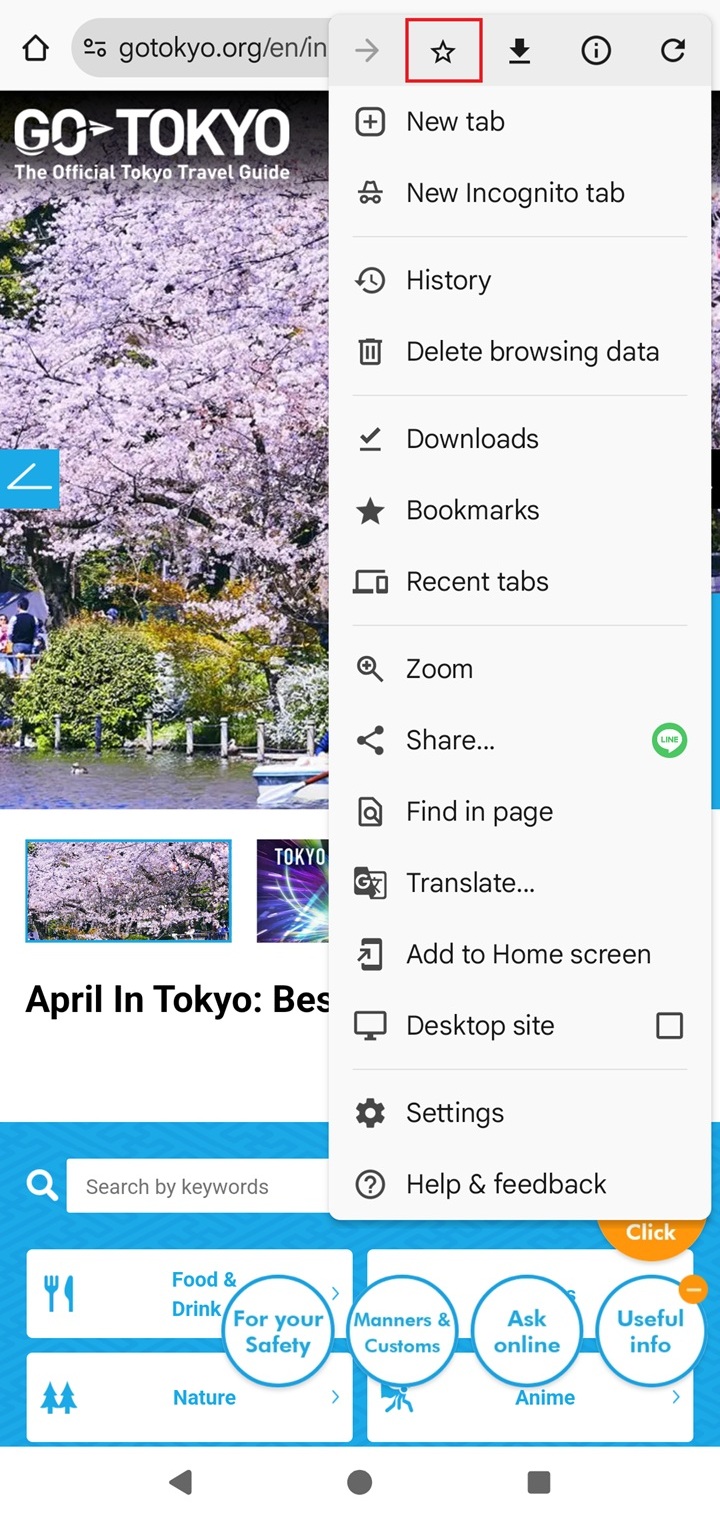
Step Three
When Bookmarked appears at the bottom of the screen, the GO TOKYO website has been successfully bookmarked on your Android phone.
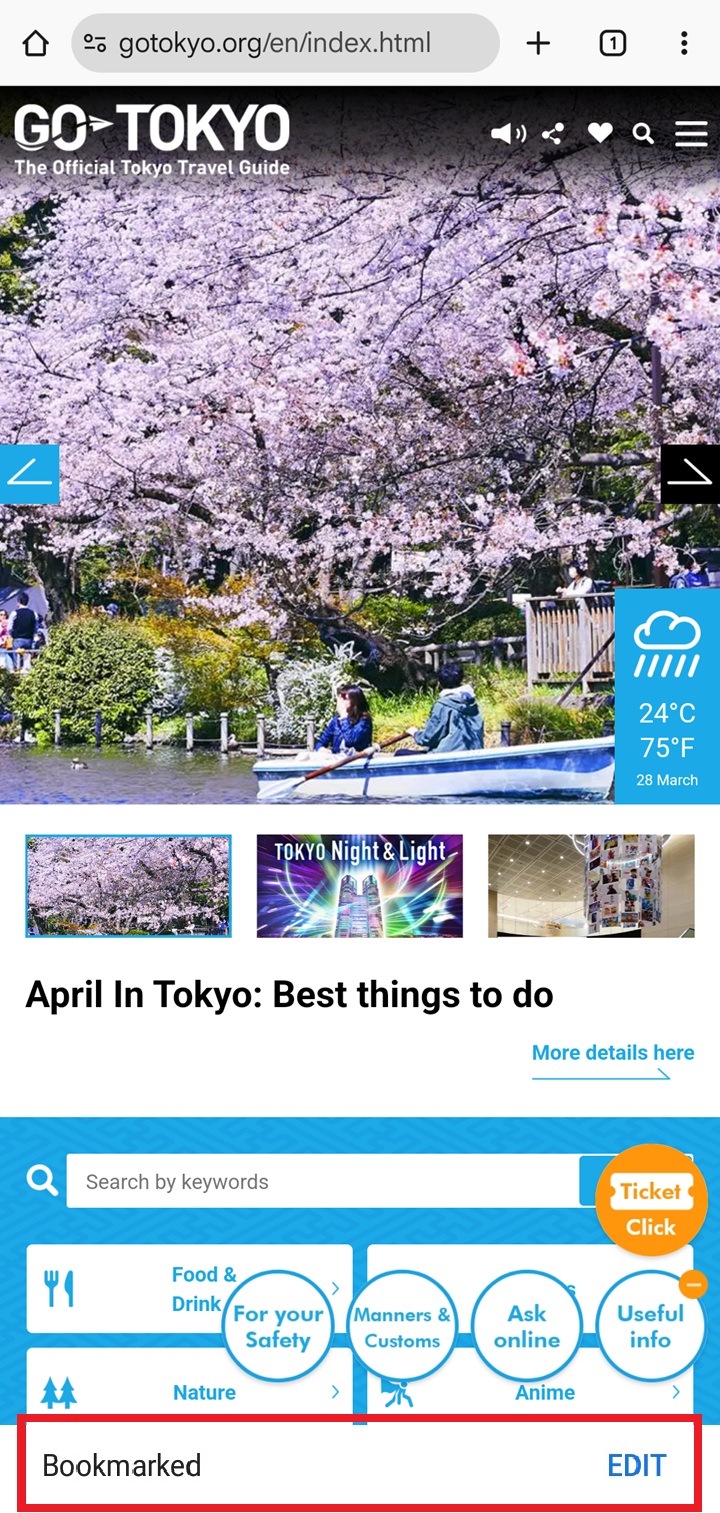
Viewing bookmarked sites on your Android phone
Browse through your bookmarked sites with ease by following these steps.
Step One
Open the Chrome web browser and tap Bookmarks—highlighted in red.
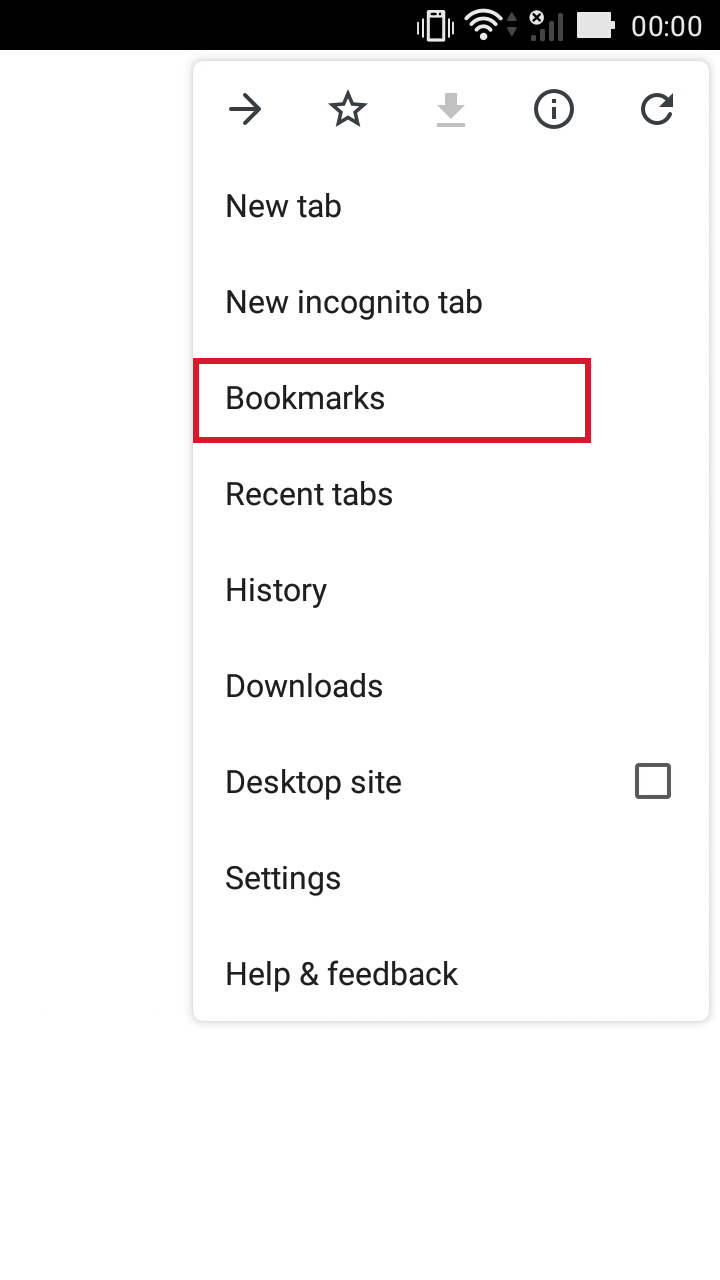
Step Two
Your bookmarked sites will appear on the screen. Tap on The Official Tokyo Guide website bookmark to access the site.
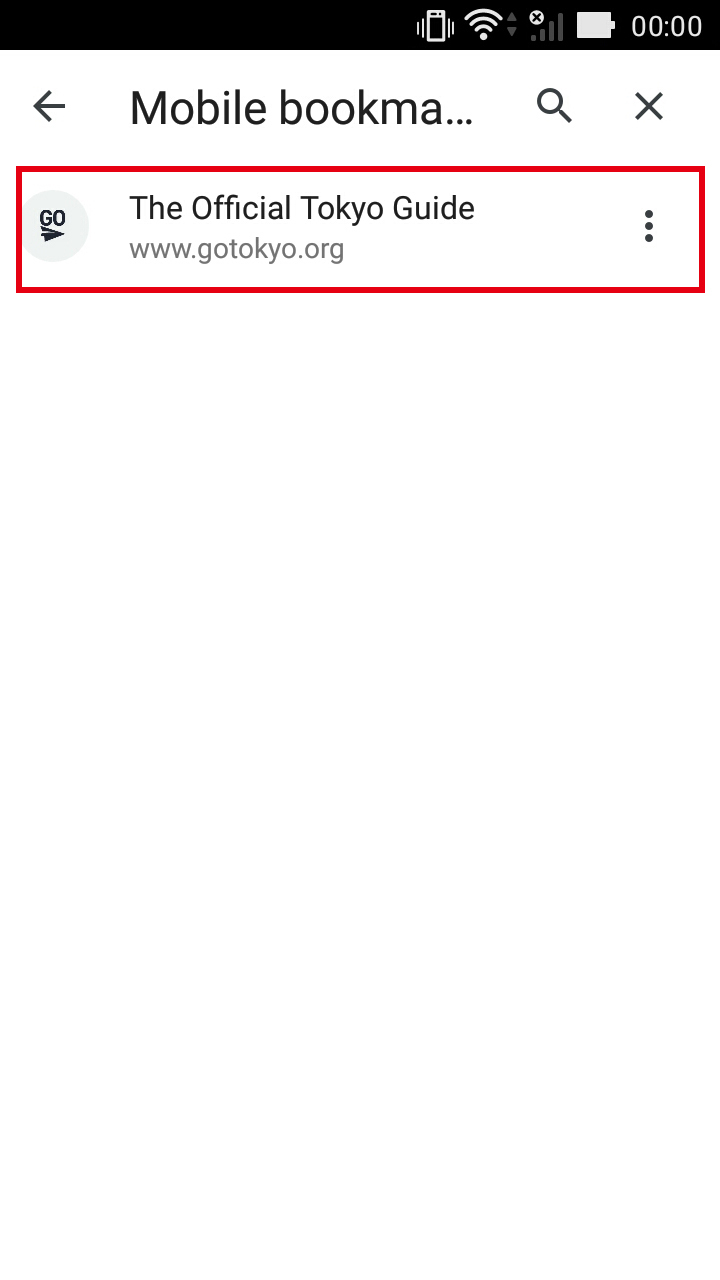
Adding a shortcut to the GO TOKYO website on your Android phone
Step One
In the Chrome web browser, open the site you want to create a shortcut for and tap the bottom-left button—highlighted in red.
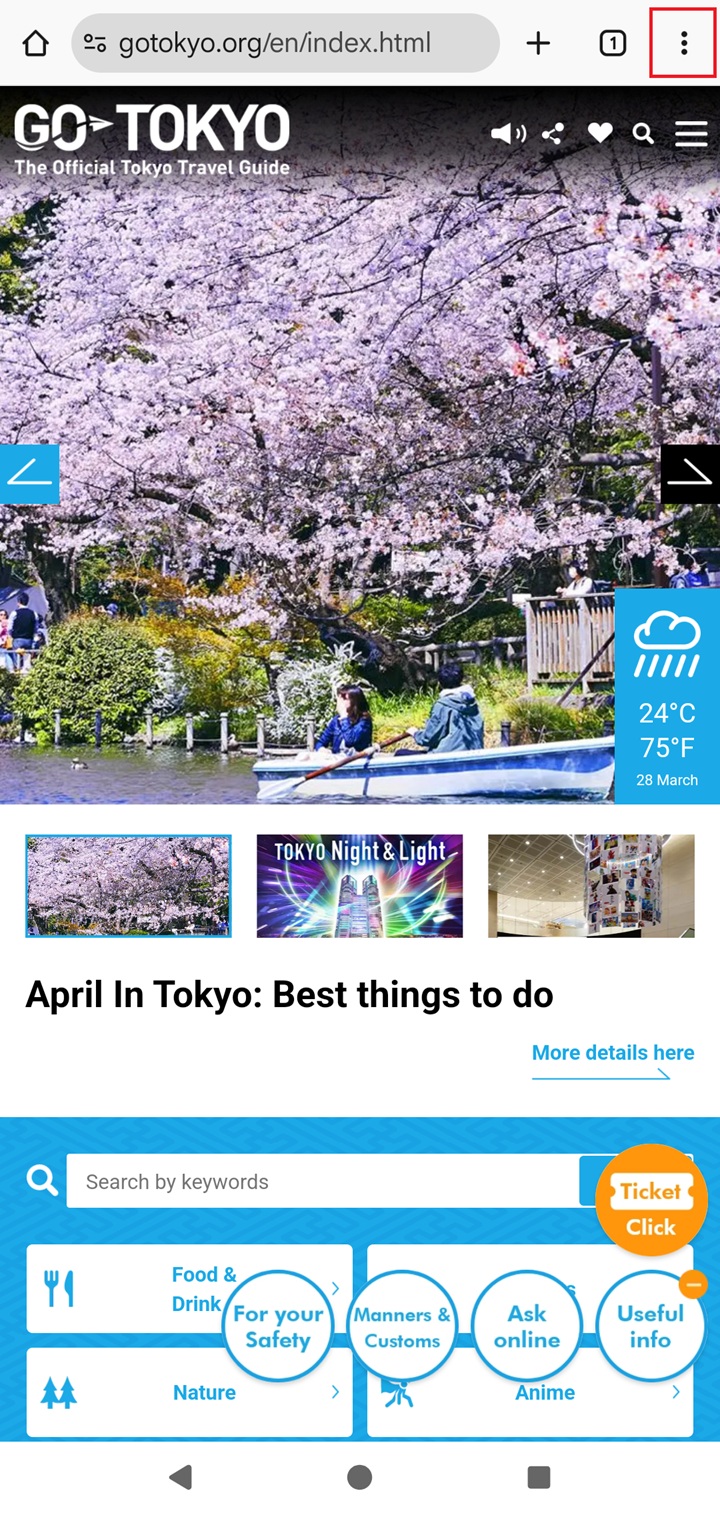
Step Two
Tap Add to Home screen—highlighted in red.
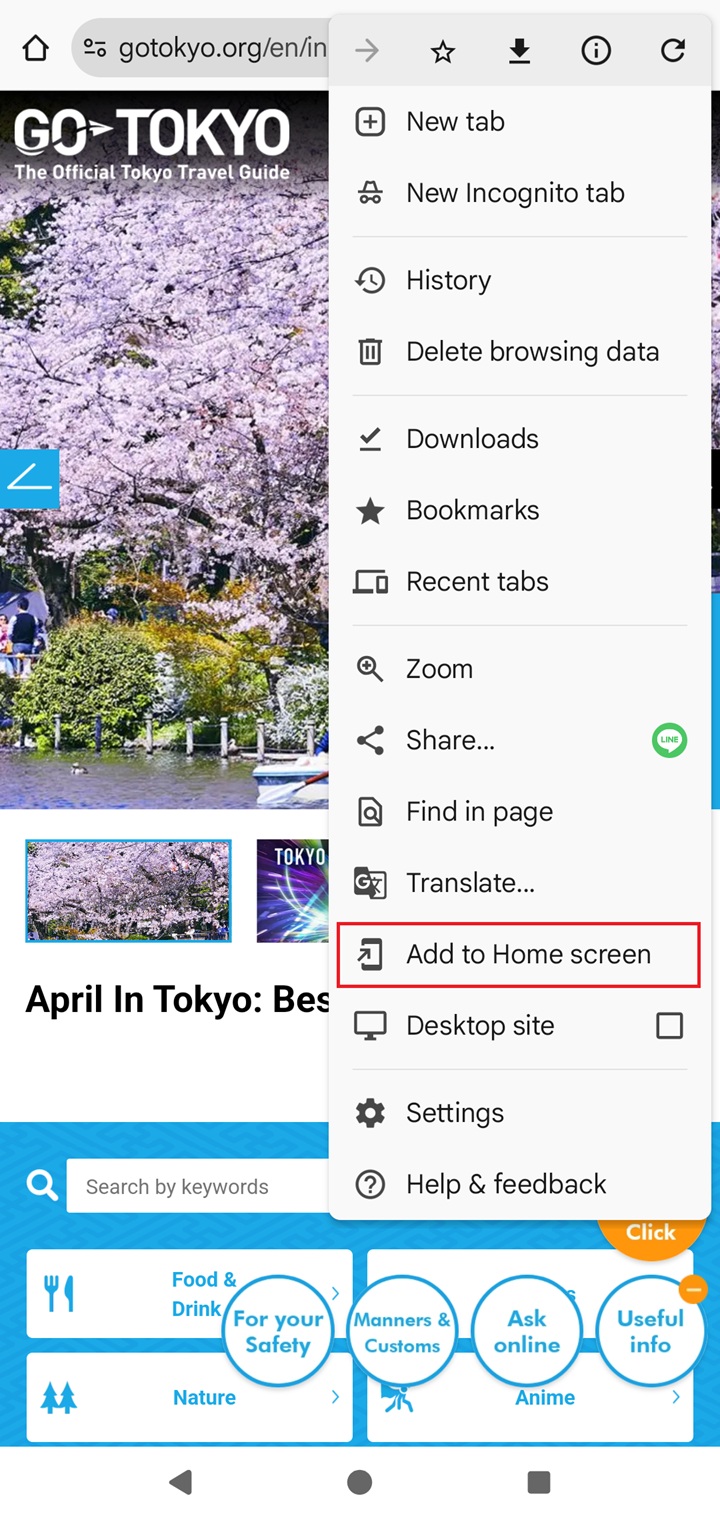
Step Three
When the following screen appears, tap add.
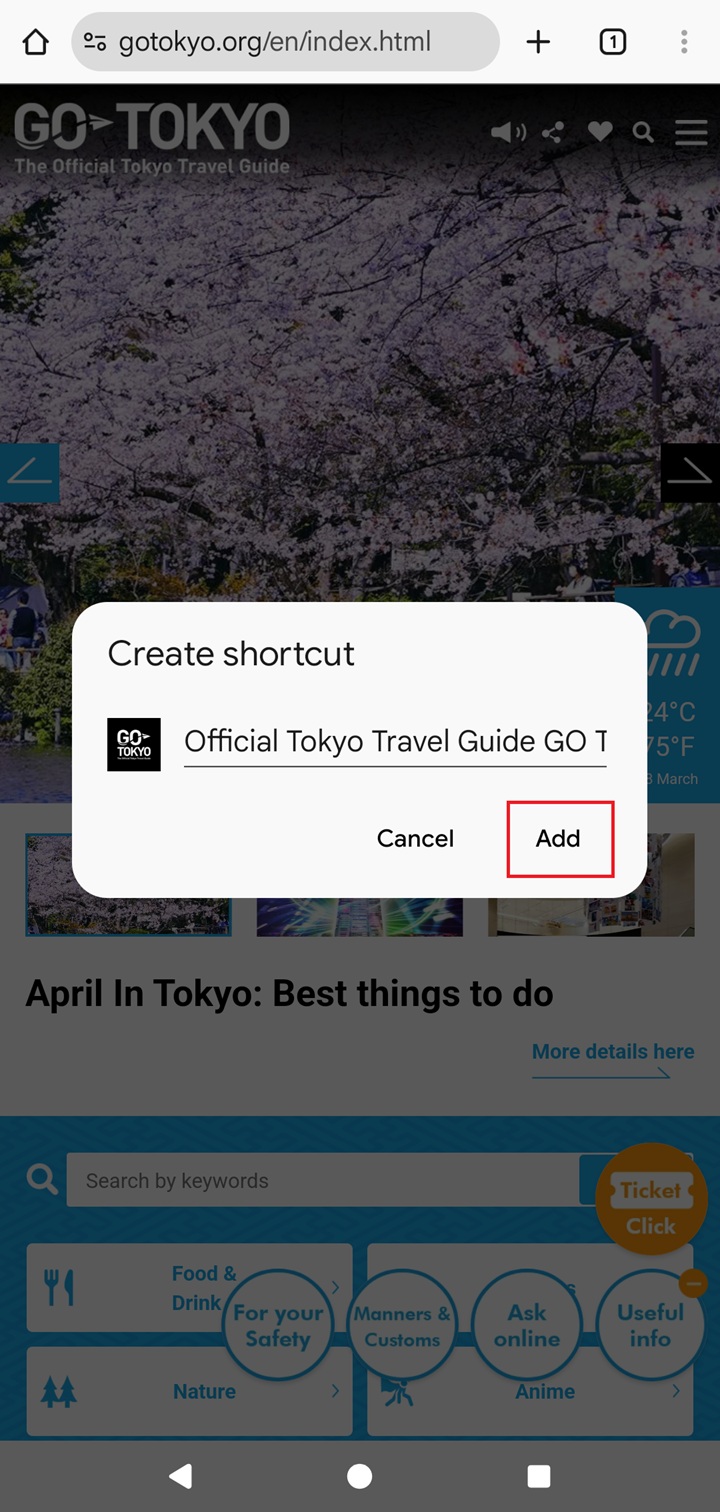
Step Four
Once you have added the shortcut, the icon for the GO TOKYO website will appear on your home screen. Click on the icon for direct access to the site.